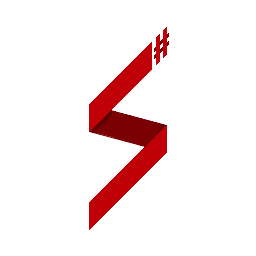Running a Server in Production Edit this page on GitHub
Introduction
When you want to run your game mode on a samp-server you'll need to publish your dotnet project and download/extract the .NET Runtime and SampSharp plugin into your server directory.
Publishing your Game Mode
In order to compile and gather all required files for your game mode you can use the publish function of dotnet. In Visual Studio, open your project and select Build -> Publish MyGameMode and hit Publish. You can also publish your project with the dotnet CLI using dotnet publish --configuration Release.
Installation
- SA-MP server package (extract it anywhere you like)
- x86 version of the .NET Runtime
- The SampSharp plugin
.NET Runtime (Windows)
For Windows you can simply download a 32-bit (x86) edition of a recent version of the .NET Runtime. Make sure to download the .NET Runtime binaries, you do not need to download the installer! You can download it from the .NET Core download page.
.NET Runtime (Linux)
Microsoft has not yet officially released 32-bit binaries of .NET Core for Linux. A pre-build a version of the 32-bit .NET Core Run for Linux which can be downloaded from this website.
Extracting the .NET Runtime
Extract the .NET Runtime binaries into a runtime folder in your samp-server directory. Create a gamemode folder in your server directory where you can store the binaries of your compiled game mode.
After adding your game mode binaries to the gamemode folder you should be able to run the samp-server.
SampSharp plugin
Download the latest SampSharp package (SampSharp-*.zip) from the SampSharp releases page on GitHub and copy the contents of the folder to your SA-MP server directory. Update the server.cfg file to include the SampSharp plugin, you can do this by adding the line plugins SampSharp on Windows or plugins libSampSharp.so on Linux.