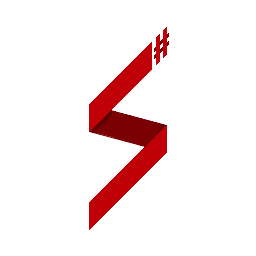Dialogs Edit this page on GitHub
Introduction
SampSharp supports all of the dialog styles from SA:MP, implemented in an object-oriented manner.
The available dialog classes are:
| SampSharp class | SA:MP Equivalent |
|---|---|
InputDialog |
DIALOG_STYLE_INPUT or DIALOG_STYLE_PASSWORD |
MessageDialog |
DIALOG_STYLE_MSGBOX |
ListDialog |
DIALOG_STYLE_LIST |
TabListDialog |
DIALOG_STYLE_TABLIST or DIALOG_STYLE_TABLIST_HEADERS |
Displaying a dialog
Displaying a dialog for a player is very easy. All you have to do is create a dialog using your chosen class and use the .Show(BasePlayer player) method on all dialogs.
Example
var loginDialog = new InputDialog("Log In", "Please log in!", true, "Button1", "Button2");
loginDialog.Show(player);
If you want to display a (tab)list dialog, you will have to add the items to the list. This can be done using the .Add(string item) method, like any other collection.
For example:
var var vehicleList = new ListDialog("vehicle list", "Details", "Cancel");
vehicleList.Add("Infernus");
vehicleList.Show(player);
Working with responses
Obviously, you'll need to know how the user responded to your dialog.
Handling responses is very easy, as the dialog class raises a Response event for every instance. So, all you have to do is handle this event:
loginDialog.Response += LoginDialog_Response;
// etc etc
public void LoginDialog_Response(object sender, DialogResponseEventArgs eventArgs)
{
// handle the response
}
or, using a lambda:
loginDialog.Response += (sender, eventArgs) => {
// handle the response
};
The most common thing to do next is check whether the player clicked the left or the right button (or pressed esc), and then use the input text or the list item select or confirm an action etc.
All of this can be done using the eventArgs (Event Arguments).
So, the login dialog would look like this:
public void LoginDialog_Response(object sender, DialogResponseEventArgs eventArgs)
{
if (e.DialogButton == DialogButton.Right)
{
// Player pressed exit or esc. They don't want to log in :(
}
else
{
// they pressed okay, go for it
}
}
| Response argument | Meaning |
|---|---|
e.DialogButton |
The button that the player pressed. Has the value DialogButton.Right if they canceled (ESC). |
e.InputText |
The text they input in the dialog. Obviously, works only for InputDialog. |
e.ListItem |
The item they selected (starting from 0) in the dialog. Obviously, works only for ListDialog and TabListDialog. |
e.Player |
The BasePlayer that responded to the dialog. |
e.DialogId |
The id of the dialog. |
Tab list dialogs
As you have seen, you can create tab lists dialog by creating a new TabListDialog object.
However, this class works for both DIALOG_STYLE_TABLIST_HEADERS and DIALOG_STYLE_TABLIST. Thus, you have to explicitly specify the number of columns for a simple tab list, or the name of each column for a list with headers.
The difference can be observed in the following examples:
// This will create a simple tab list.
var var vehicleList = new TablistDialog("vehicle list", 2, "Details", "Cancel");
vehicleList.Add(new []
{
"Infernus",
"$5000"
});
vehicleList.Show(player);
versus
// This will create a tab list with headers.
var vehicleList = new TablistDialog("vehicle list", new [] {
"Name",
"Price"
}, "Details", "Cancel");
vehicleList.Add(new []
{
"Infernus",
"$5000"
});
vehicleList.Show(player);
Note! The number of columns must be equal to the size of the array/list provided to the
Addmethod, or an exception will be raised.